To login to the LDAP admin you only need to add “:40000” to the odk platform URL. Ex: https://13.82.141.121:40000
You land to this page
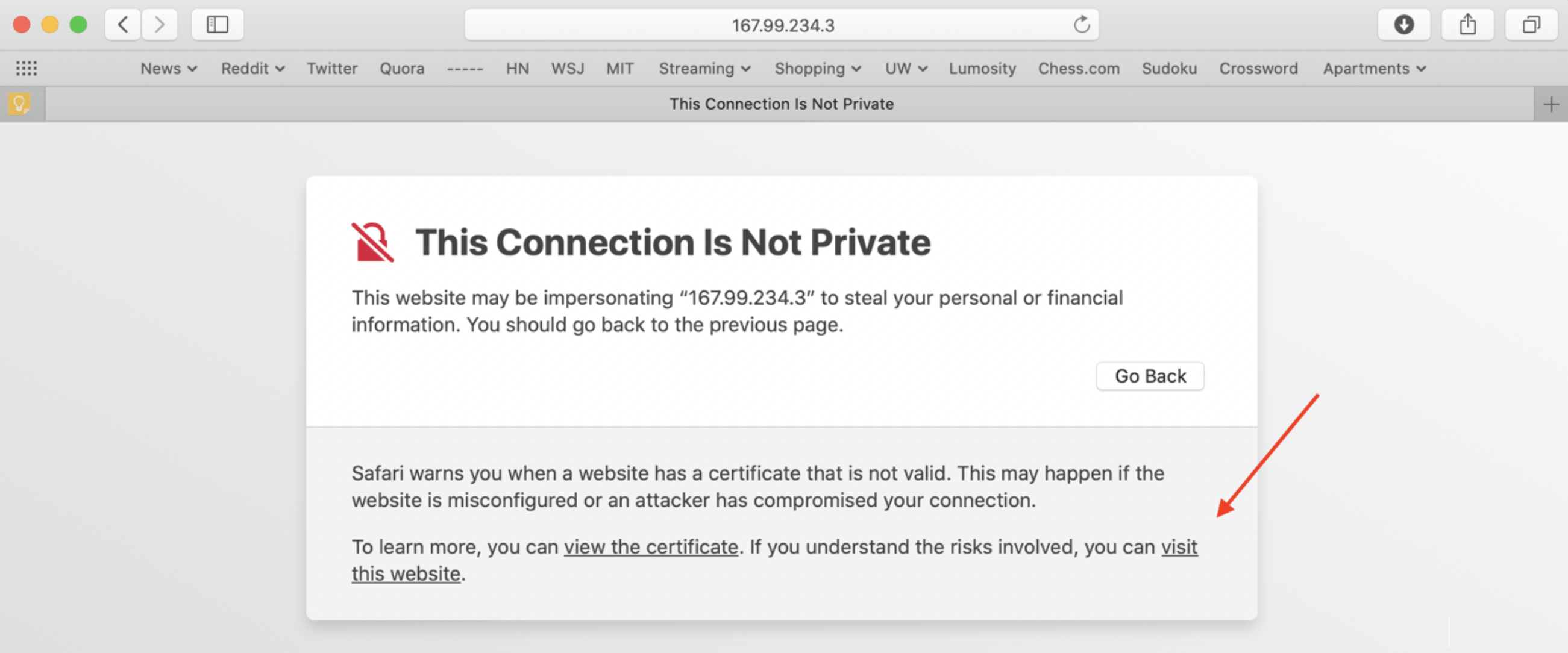
Login with the admin credentials provided and expand “dc-example,dc-org”

You have 3 options to add a user into a group:
Using the wizard method
In a existing group you can add users, you only need to click on “modify group members”

Then use the “Add selected >>” or “Add all>>” buttons to add the users you need, or use the “<< Remove selected” or “<< Remove all” to remove the users

Then click on “Save Changes”, confirm the changes to finish the process.
Using the manual method
In a existing group do click on “add value”

Then in the empty value that appears add the username of the user you want to add the then click on “Update Object”

Then confirm the changes to finish the process.
Using the LDIF method
After login do click on the button “Import”

Then you land on this page

Before start the process you need to prepare your LDIF text following the next example:
dn: gidNumber=[change this for the ID of the group],ou=default_prefix,ou=groups,dc=example,dc=org
changetype:modify
add:memberuid
memberuid: [change this for the user you want to add]In the same command, you can add as many users you want, you need to add those in a new “memberuid” row, after you finish the text, in the “or paste your LDIF here” you will paste it.

Then do click on “Proceed >>“, you will receive a success or fail message of the operation on the screen.
